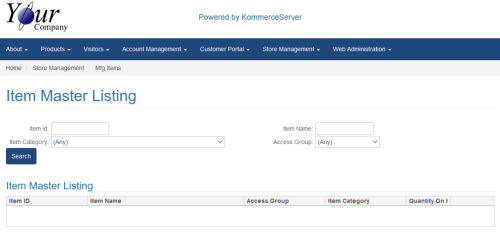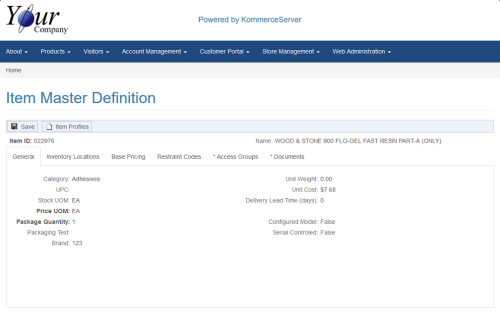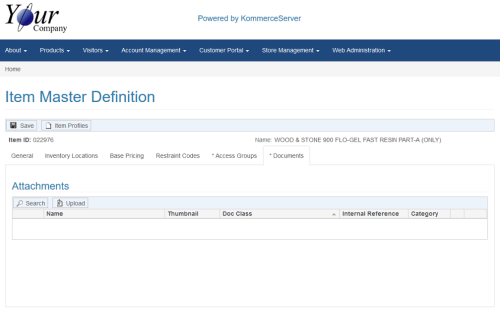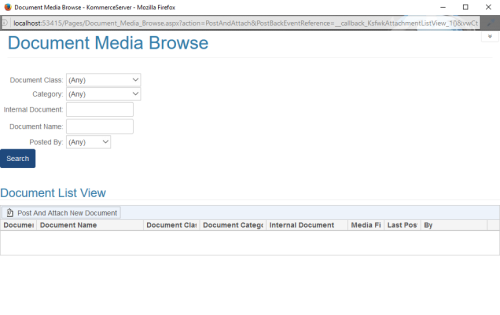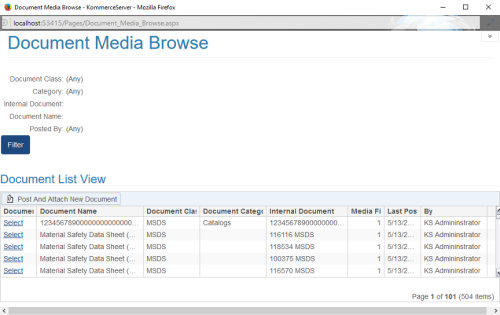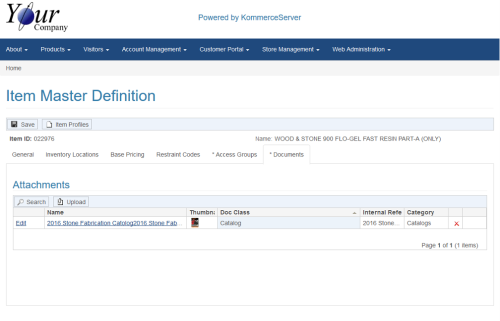Linking Documents to an Item Master
Linking to an Item Master
If a document is linked directly to the Item Master (i.e. Product SKU), it will inherit across to any associated Item Profile. This type of link is useful when multiple profiles may exist for the same Item Master in a multi-store configuration. This type of link is good for specific product documentation that does not vary between profiles on different stores (e.g. product manuals, schematics, and how-to videos).
Perform the following steps to link a media file to an Item Master.
- Navigate to the Item Master Listing page by selecting Store Management>Mfg Items. The Item Master Listing page appears.
- Use the search filters to search for the item master you want to attach your media file to and click the Search button. To view a list of all of your item masters, simply click the Search button without entering any search parameters. The item master list appears in the Item Master Listing area of the page.
- Select the Item ID link for the Item Master you want to attach your document to. The Item Master Definition page appears.
- Click the Documents tab. The Documents tab information appears on the bottom section of the page.
- To upload a new media file, click the Upload button. This will take you to the Advanced Document Post Page. For this procedure, we will search for and select the document we want to upload. Click the Search button in the Attachments area to search for an existing document to attach. The Document Media Browse window appears.
- Use the search filters to find the existing document in the library that you want and click the Search button to perform the search. If the document does not exist in the library, you can post a new document and attach it to this item master at the same time. To do this, click the Post and Attach New Document button (see the Advanced Document Post Page topic for more information). For this example, we have selected "Catalog" from the Document Class drop-down menu as search criteria. The Search results will appear in the Document List View area of the Document Media Browse window.
- Click the Select link for the document you want to attach to your item master. The Document tab on the Item master page is updated with the attached document you just selected or posted.
Now that the document has been attached to your item master, you can navigate to the product listing for that item (regardless of the store it is attached to) and click on the Literature tab. The document you posted will be visible and available for download.